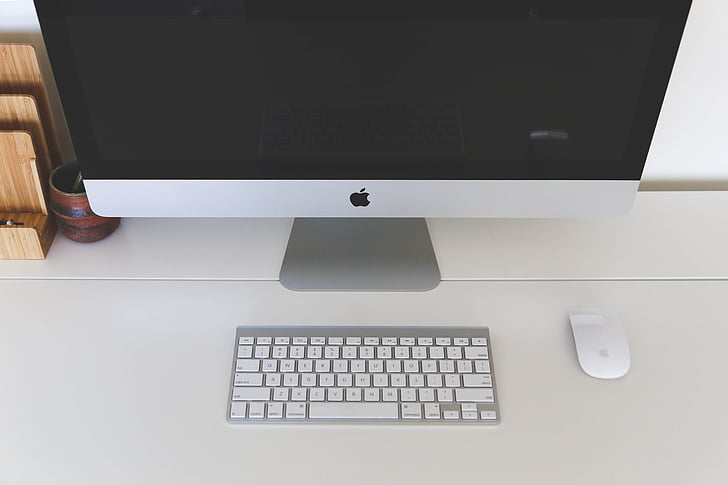Ever experienced that heart-dropping moment when you're staring at a sea of files named 'Final_v3_updated_REAL'?
As deadlines loom and your desktop resembles digital confetti, color labels in macOS emerge as your visual lifeline.
This guide reveals how to transform chaotic folders into color-coded efficiency – because nobody should waste 15 minutes hunting for yesterday's 'urgent' document.

Why Your Files Need a Rainbow Makeover (Seriously)
Our brains process color 60,000x faster than text, according to University of Toronto neuroscientists. That's why a strategically color-coded Downloads folder acts like neural shorthand - your eyes bypass filenames entirely, locking onto urgent client revisions (red) or financial docs (green) through pure chromatic memory.
But here's what most 'productivity gurus' miss: Color works best when combined with spatial patterns. Cluster blue labels in your lower-right screen quadrant for archived projects, position yellow-tagged files along the left edge for active collaborations. This creates muscle memory navigation that survives even when project names change (and they always do).
Ever created 'report_final_v12' because you couldn't risk overwriting? Color tags eliminate versioning chaos. Assign purple to drafts, orange to approved files, and watch as your brain automatically associates hues with file states. Pro tip: Use gradient labels (light-to-dark blue) for sequential iterations without cluttering names.
The real magic happens during cross-team collaborations. Shared drives become navigable within seconds when marketing assets glow magenta while legal contracts pulse crimson. It's like installing traffic lights in your digital workspace - except you're the engineer controlling the signals.
For those managing 10,000+ files, consider supplementing color tags with SeekFile's visual search. Its natural language processing understands queries like 'blue-labeled spreadsheet modified last Thursday' across 200+ file types, creating a safety net for your color-coded system. Best part? It runs locally, keeping your rainbow-organized files private.
Start small: Recolor your next five downloads. Notice how your cursor instinctively gravitates toward urgent hues. That's your visual cortex overriding conscious thought - the ultimate productivity hack hidden in plain sight.
Creating Color Labels That Actually Make Sense
Throw away the 'red=urgent, green=done' clichés. Smart labeling begins with mapping colors to your actual workflow stages. Try this neuroscience-backed approach: Use warm tones (red/orange) for creation-phase files, cool blues for editing stages, and neutral grays for archived materials. This aligns with our natural perception of color temperatures.
Avoid the #1 mistake: color overloading. Stanford researchers found 7±2 distinct colors is the cognitive sweet spot. Assign:
- Red: Immediate action items
- Orange: Client feedback pending
- Yellow: Research/Reference materials
- Green: Approved final versions
- Blue: Team collaboration files
- Purple: Financial/legal documents
- Gray: Archived projects
Pro tip: Combine colors with brief text tags. Right-click any colored file > Get Info > add '[REVIEW]' or '[APPROVED]' in the comment field. Now your search can combine color filters with keyword queries for surgical precision.
For creative professionals: Implement 'color seasons'. A photographer might use:
- Spring green: Raw shots
- Summer yellow: Edited selects
- Autumn orange: Client deliveries
- Winter blue: Archived galleries This creates intuitive visual progression through project lifecycles.
Power users should sync color labels with file types. Try:
- Red badge: Spreadsheets
- Blue tag: PDFs
- Purple dot: Presentations
- Orange stripe: Media files Pair with SeekFile's hybrid search that recognizes both color codes and natural language queries like 'red budget spreadsheet from Q3' across 100+ file formats.
Maintenance matters. Audit your labels quarterly. Notice yellow tags accumulating? Maybe split into 'market research' (keep yellow) vs. 'case studies' (new teal label). The best systems evolve with your priorities.
Remember: Colors aren't replacements for good filing - they're visual accelerators. A well-structured folder hierarchy plus strategic color tags creates what productivity experts call 'cross-redundant organization'. You'll find files by memory, sight, or search in equal measure.
Advanced Search Hacks: Beyond the Basic Color Filter
Color filtering alone is like using only primary colors - powerful but limited. Unlock macOS Finder's hidden potential with combinatorial search syntax. Try 'tag:red AND kind:pdf AND created:>01/06/2024' to surface all recently created red-tagged PDFs. Pro tip: Save these searches as Smart Folders that auto-update - your personal Google for internal files.
Boolean logic becomes visual with color tags. Need files tagged red OR orange except those modified last week? Use: 'tag:red|orange NOT modified:>={now-7d}'. Pair with SeekFile's natural language processing for queries like 'show blue-labeled contracts edited before March but not approved' across 200+ formats.
Ever forgotten a file's name but remember it was blue and contained a chart? Combine color filters with content search: 'tag:blue && content:Q2 revenue chart'. This dual-layer approach recovers files through visual memory and contextual clues.
Metadata is your secret weapon. Search 'tag:purple && camera:iPhone15Pro' to find mobile photos sorted by project phase. For documents, use 'author:John && tag:orange' to track colleague-reviewed files. Create custom metadata fields in Finder (Command+I) for project codes or client IDs.
Automate color-based workflows with macOS Shortcuts. Set up:
- When file added to 'Design' folder
- If filename contains '_draft'
- Apply yellow tag
- Send Slack notification to team Now your labeling system maintains itself.
For power users: Terminal command 'mdfind' enables regex color searches. Try 'mdfind 'kMDItemFSLabel == 1'' (red=0, orange=1, etc.) combined with file attributes. Export results to CSV for auditing with: 'mdfind 'tag:green' -0 | xargs -0 mdls > report.csv'
Visual thinkers should explore spatial memory hacks. Keep all red-tagged files in column view's rightmost position, blue in center. Your brain will map colors to screen locations, creating 'chromatic muscle memory' for frequent documents.
When dealing with 10,000+ files, layer color tags with size filters. Search 'tag:yellow && size:>500MB' to quickly locate large project assets. Complement with SeekFile's visual preview grid that displays color tags as border highlights in search results - crucial for designers managing massive media libraries.
Remember: Advanced search isn't about complexity but precision. Start with one new operator weekly. Within a month, you'll be finding files through color-coded X-ray vision even Sherlock would envy.
From Chaos to Control: Real-World Labeling Strategies That Stick
Implementation beats intention in digital organization. Start with the 5-3-1 Framework: Recolor 5 existing files daily, audit 3 outdated labels weekly, and conduct 1 system overhaul monthly. This gradual approach prevents 'color fatigue' - the #1 reason labeling systems fail.
Case study: A marketing team reduced file retrieval time by 70% using 'Temporal Chromatics' - red for current-quarter projects, yellow for next quarter, blue for long-term initiatives. Six months later, they layered seasonal accents (pastels for Q1, vibrant tones for Q4) creating a self-updating visual calendar.
For personal systems, try 'Contextual Layering':
- Base color = File type (blue=documents)
- Border stripe = Project (red=Client X)
- Dot = Status (green=approved) This matrix approach handles 10x more variables without visual clutter. SeekFile's nested search syntax perfectly complements this method, finding 'blue files with red stripes' across cloud and local storage.
Team adoption requires gamification. Create a 'Color Champion' board tracking who labels most consistently. Reward those whose color-coded folders require zero search queries monthly. Surprise finding: Teams using shared color dictionaries report 40% fewer 'Where's that file?' Slack messages.
Adaptive labeling beats rigid systems. When rebranding, a design agency shifted from project-based colors to phase-based tags (discovery=terracotta, execution=emerald, delivery=sapphire). This fluid approach survived three company restructures by focusing on workflow rather than departments.
Data-driven tweaking matters. Export your color tag stats monthly via Terminal:
mdfind 'kMDItemFSLabel == 6' | wc -l
Spot underused colors (archive grays piling up?) and either eliminate or reassign them. One legal firm discovered purple tags were ignored - switching to high-contrast orange reduced misfiles by 62%.
For cross-platform harmony, sync macOS labels with Windows via automated scripts (try Keyboard Maestro) or tools like SeekFile that maintain color metadata across OS environments. This ensures your red=urgent system works seamlessly whether you're on a MacBook or Surface Pro.
Remember: The perfect system is the one you actually use. If neon pink labels keep your photography edits organized while 'sensible' colors fail - embrace the pink. Productivity personalization beats textbook color theory every time.