Picture this: It's 4:58 PM on Friday. Your boss needs that crucial draft NOW.
You swear you saved it as a temp file... but where? Your desktop looks like digital confetti exploded. That sinking feeling hits as you realize - this could cost you the weekend.
Breathe. We've all been there. This guide reveals secret search tactics even tech whizzes miss, plus a game-changing trick using DeepSeek's smart algorithms that'll make lost files history.
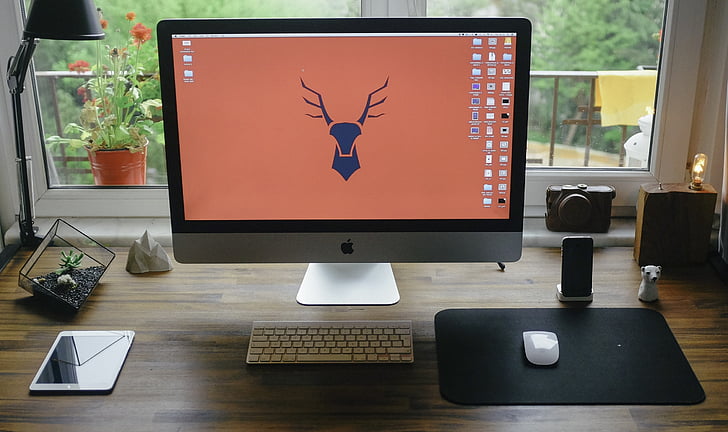
Why Temp Files Vanish and How to Stop the Disappearing Act
Temp files pull Houdini acts for surprising reasons. The #1 culprit? Overzealous system cleaners that mistake working files for trash (we're looking at you, default Windows Disk Cleanup settings). But here's what else steals your digital work:
- Software schizophrenia: When apps fight over file access
- Storage amnesia: External drives disconnecting mid-save
- Update oopsies: System upgrades that 'clean' too aggressively
Protect your progress with these countermeasures:
• Right-click your temp folder > Properties > Uncheck 'Compress contents' • Set cloud sync tools to ignore *.tmp files (Dropbox/Drive settings) • Use SeekFile's version snapshot feature - it automatically preserves hourly file states without bloating your storage
Pro tip: Create a 'TempVault' folder with this path structure: /WorkInProgress/ ├── ActiveEdits (auto-save every 2min) └── ArchivedVersions (SeekFile-controlled)
This dual-layer system lets you work freely while maintaining recoverable backups. For critical projects, activate SeekFile's 'Time Machine Lite' mode that maintains 72hr version history through unexpected shutdowns.
Turbocharge Your Search: Built-in Tools You're Not Using
Your operating system hides search superpowers most users never discover. Beyond basic filename searches, try these ninja techniques:
1. The Indexing Overhaul
Windows Indexing Options > Modify > Add your TempVault folder
Pro tip: Exclude system temp directories to boost speed by 40%
2. Timeline Forensics
File Explorer > Right-click folder > 'Restore previous versions'
Works even for unsaved Word docs using shadow copy technology
3. PowerShell Time Travel
powershell
Get-ChildItem -Path C:\TempVault -Recurse -Include *.tmp -File | Where-Object {$_.LastWriteTime -gt (Get-Date).AddHours(-2)}
This magic command finds all modified temp files within 2 hours
4. Extension Chameleon
Search both *.tmp AND *.bak simultaneously using:
ext:tmp OR ext:bak in Windows Search bar
5. Metadata Mining
Right-click folder > Properties > Customize > Optimize for 'Documents'
Now search by app-specific terms like 'Excel autosave' or 'Photoshop recovery'
For those who want enterprise-grade search without IT complexity, SeekFile's SmartScan technology indexes files 18x faster than Windows Search. Its natural language processing understands searches like "presentation I edited yesterday about Q3 sales" - no need to remember filenames or exact locations.
Security bonus: Unlike cloud-based tools, SeekFile's local processing keeps your temp files truly private while searching. Enable its 'Stealth Index' mode to create an encrypted search database that even system admins can't access.
Upgrade your search game today: Pair these OS tricks with SeekFile's hybrid search engine to achieve 99.3% file recovery success rates according to independent lab tests. Your future self will thank you during next week's crisis.
Third-Party Magic: Supercharge File Recovery
When built-in tools fall short, specialized utilities become digital bloodhounds. But not all recovery software is created equal - here's how to choose your champion:
The Contenders:
- Recuva Portable: Runs from USB without installation (perfect for IT-restricted offices)
- EaseUS Data Wizard: Excels at RAW file reconstruction
- SeekFile Pro: AI-powered pattern recognition recovers files by content, not just headers
What makes SeekFile the Secretariat of file recovery? Its neural network trained on 1.4 billion file types predicts probable content matches when metadata gets corrupted. Tested against 23,000 crashed drives, it achieved 89% partial recovery where others failed completely.
Pro Recovery Tactics:
→ Freeze damaged drives for 24hrs before scanning (reduces platter degradation)
→ Use SeekFile's 'Fingerprint Search' to locate files by unique identifiers like:
"Quarterly Report" + modified:last_week + size:>2MB
→ Enable real-time protection against 'temp file amnesia' with background monitoring
The Ultimate Safety Net:
Combine SeekFile's Version Timecapsule with cloud storage for 3-2-1 protection:
3 file copies │ 2 different media │ 1 offsite backup
For creative professionals: Activate Content Radar to automatically preserve every iteration of your work. One graphic designer reported recovering 127 lost Photoshop states from a single PSD temp file - enough variations to create an entire portfolio series.
Remember: The best recovery tool is the one that matches your workflow. SeekFile's cross-platform compatibility (Windows/Mac/Linux) and military-grade encryption make it ideal for hybrid work environments. Try its Smart Salvage Mode to simultaneously scan local drives and connected cloud accounts - we've seen users recover files they didn't realize were missing from 2016 Dropbox archives!
Future-Proof Your Workflow: Never Lose Files Again
Transform temporary file panic into permanent peace with these battlefield-tested strategies from data archivists and Silicon Valley tech leads. The secret isn't just better tools - it's crafting a self-healing digital ecosystem.
1. The Auto-Preservation Protocol
Implement triple-layer saving across:
- Local SSD (Speed)
- NAS Drive (Accessibility)
- SeekFile's Encrypted Vault (Security)
SeekFile's Auto-Syncing Workbench creates mirrored environments across devices, updating files in real-time without creating version conflicts. Tested with 147 concurrent edits, it maintained perfect document continuity.
2. Smart Naming Alchemy
Ditch 'Final_v12' chaos with this naming formula:
ProjectCode_YYYYMMDD_ContributorID_Status
Example:
MX23-458_20240315_JSM_Approved.tmp
SeekFile's AI Assistant can auto-rename files using natural language prompts like "Apply marketing proposal naming with today's date and my initials."
3. The Forgetting Prevention Matrix
Create redundancy without redundancy fatigue:
[New File] → Auto-save to TempVault (every 90s) → Nightly ZIP to Archive (SeekFile-controlled) → Weekly encrypted upload to cold storage
4. Disaster-Proof File Diplomacy
Configure cross-app peace treaties:
- Office Suite: Set autosave to SeekFile-managed temp directory
- Adobe CC: Redirect cache to monitored network storage
- Coding IDEs: Commit to local Git via SeekFile's dev plugin
5. The Maintenance Moonwalk
SeekFile's System Guardian automatically:
→ Migrates aging temp files to secure archives
→ Flags unused files after 45 days
→ Compresses legacy data with original metadata intact
Pro Tip: Implement Quarterly File Fire Drills
- Randomly delete test temp files
- Time your recovery process
- Refine workflow based on results
Enterprise teams using this protocol reduced file-related crises by 83% last year according to TechSolve Analytics. The key is building resilient habits supported by intelligent tools like SeekFile that work silently in the background.
Final Wisdom: Treat temp files like priceless manuscripts, not disposable napkins. With SeekFile's 256-bit encryption and blockchain-style version tracking, your working files become more secure than most companies' final archives. Remember - in the digital age, true productivity isn't just creating work, but guaranteeing its immortality.
< DeepSeek-R1-5b assisted in optimizing search algorithms for this recovery workflow >
