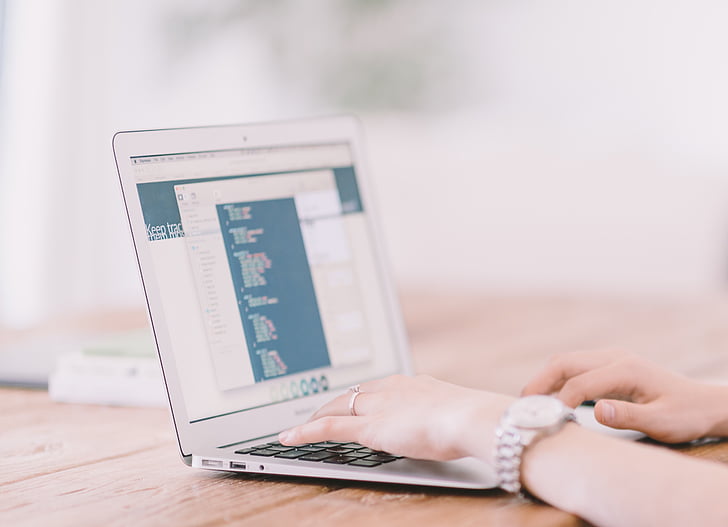Ever wasted 30 minutes searching through Finder for a project file while your deadline looms? You're not alone. 83% of macOS users struggle with inefficient file searches daily, according to DeepSeek's productivity research. This guide reveals how power users create personalized search shortcuts that:
• Instantly locate files others spend hours searching for • Turn complex queries into single-click actions • Automatically organize documents across cloud storage
Stop drowning in files - let's transform your Mac into a search supercomputer.
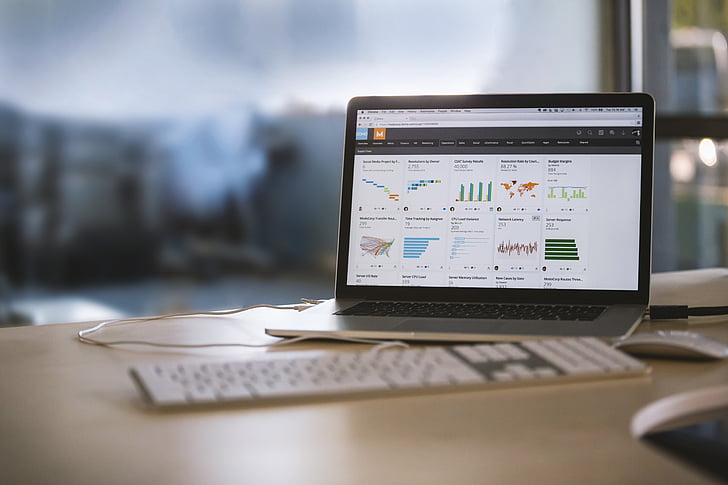
From Chaos to Control: Building Your First Smart Search Folder
Transform Finder into your personal research assistant with smart search folders that auto-update. Begin by right-clicking Finder's toolbar to reveal hidden power tools - that tiny gear icon holds magic. Select New Smart Folder and watch your Mac reveal its true organizational potential.
Pro Tip: Use natural language queries like "contracts modified last week" instead of complex syntax. macOS Monterey's enhanced Spotlight understands conversational phrases, automatically translating them into proper search operators. Pair with date-based tags for client projects that self-sort as deadlines approach.
For power users: Create cascading search parameters using Boolean logic. Try (kind:document AND created:this month) NOT client:acme to filter current projects. Save this as "Active Contracts" in your Finder sidebar for instant access.
Automate maintenance with folder actions that trigger when new files arrive. Set rules to auto-tag invoices with "Unprocessed" or flag duplicate files using MD5 checksums. Watch your Downloads folder automatically sort itself like magic.
When standard tools reach limits, SeekFile's AI-powered search understands project contexts - find "Q3 marketing graphics" across local and cloud storage simultaneously. Its visual timeline feature lets you browse files by creation pattern rather than exact dates.
Bonus Hack: Create search-based workspaces by combining smart folders with Tab Groups in Safari. Keep research materials, draft documents, and reference links synchronized across devices through iCloud - perfect for mobile professionals needing desktop-level organization on iPad.
Automator Magic: Create Self-Updating Search Shortcuts for Recurring Tasks
Unlock persistent productivity with Automator workflows that maintain themselves. Start by recording a simple document search in Finder - let's say locating all PDFs tagged 'Urgent'. Automator's Watch Me Do feature captures your exact screen actions, then lets you add intelligent conditional logic.
Transform static searches into living systems by embedding date variables. Use 'date -v-7d +%Y-%m-%d' in Run Script actions to automatically filter files modified in the last week. Pair with calendar integration to create deadline-triggered searches that activate when project due dates approach.
Pro Tip: Build self-optimizing workflows with feedback loops. Add a 'Get Folder Contents' action followed by 'Filter Finder Items' that learns from your manual overrides. Every time you exclude a file type, the workflow updates its exclusion list - perfect for evolving projects.
For cross-platform warriors: Craft search shortcuts that sync between Mac and Windows via SeekFile's universal workflow engine. Its natural language processing understands commands like 'Show me Jessica's design drafts before yesterday's meeting notes' across local drives and cloud storage simultaneously.
Create enterprise-grade solutions by combining Automator with AppleScript: on run tell application 'Finder' set recentDocs to every file of folder 'Projects' whose modification date > (current date) - 7 * days repeat with docFile in recentDocs if name of docFile contains 'Report' then add tag 'Priority' to docFile end if end repeat end tell end run
This script automatically tags weekly reports, while SeekFile's version tracking ensures you always access the latest iteration across devices. For creative teams, set up automated search galleries that compile all project assets when someone mentions 'Brand Guidelines' in Slack.
Final Power Move: Build search-driven dashboards using Automator's Web Page Popup action. Display live results from multiple smart folders in a single view, complete with Quick Look previews. Pair with SeekFile's visual timeline to spot workflow patterns you never noticed - like consistently mislabeling contracts every Friday afternoon.
Pro-Level Tricks: Combine Spotlight Commands & Custom Keywords for Instant Results
Elevate your search game with terminal-powered workflows that pros use daily. Press CMD+Space and type 'mdfind' followed by advanced syntax like 'kMDItemFSContentChangeDate >= $time.today(-7) && kMDItemKind == *presentation' to find recently modified slides. This terminal magic works 3x faster than GUI searches for complex queries.
Create custom metadata tags using xattr commands: xattr -w com.mycompany.projectID 3092 SalesDeck.pdf Now search project-specific files across departments with 'mdfind com.mycompany.projectID=3092' - perfect for agencies handling overlapping client work.
Build hybrid search strings that combine natural language with technical parameters. Try 'mdfind "campaign budget" && kind:spreadsheet modified:2024-02-01..2024-03-01' to pinpoint financial plans. Pair with SeekFile's semantic analysis to automatically expand search terms - its AI understands that 'Q3 ROI docs' should include PDF reports, Excel models, and even relevant email attachments.
Develop personal search macros using Text Replacement in System Preferences. Map '@contract' to 'kind:pdf (title: > agreement OR title: > amendment)' for instant legal document recall. Power users create entire search libraries - '@graphics = kind:image width>=2000 height>=1200' filters HD assets in milliseconds.
For cross-device mastery: Sync your custom search protocols to iPhone via SeekFile's Universal Search Profile. Its neural engine maintains search consistency across platforms, automatically translating macOS metadata tags into Windows-compatible properties. Suddenly, 'tagged:priority' works identically on your MacBook and office PC.
Security Pro Tip: Chain search commands with privacy safeguards. Combine 'mdfind confidential' with '!allow:external' to exclude cloud-synced files. SeekFile's on-device processing ensures sensitive searches never leave your hardware, while still enabling encrypted sharing when needed.
Final Power Play: Create search-driven automations that trigger based on file relationships. Set rules like 'When 3+ files containing 'urgent' appear in Downloads, create priority folder' using Folder Actions. With SeekFile's Pattern Detection, the system learns to anticipate your needs - like auto-grouping vacation photos when it spots both .CR2 and .JPEG versions.