Frantically tapping your keyboard while waiting minutes for a file search? Watching that loading bar crawl like a sleepy snail when hunting documents? For millions clinging to aging computers, every search feels like running through digital quicksand.
We've all been there - that heart-sinking moment when your trusty old machine betrays you during urgent work. But before you rage-replace your faithful companion, discover these secret optimizations that'll make your vintage PC search faster than new laptops!
This survival guide turns computer archaeology into rocket science, transforming your sluggish searcher into a lightning-quick digital bloodhound.
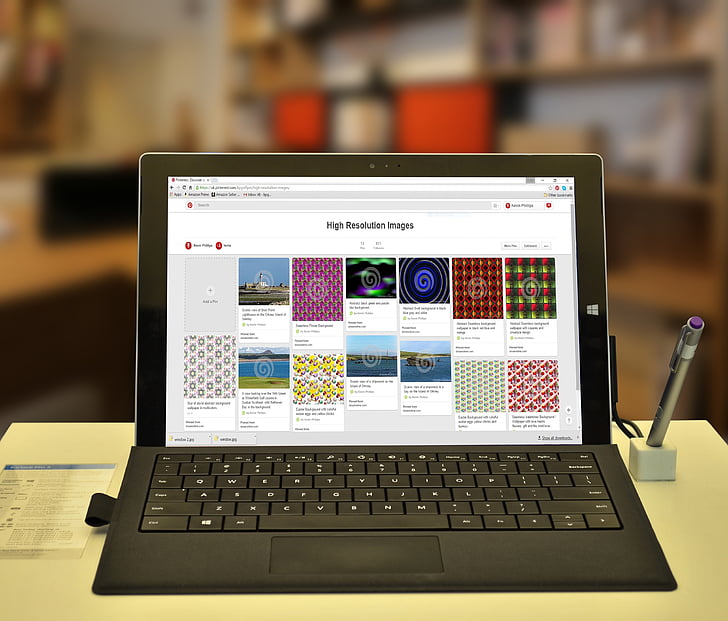
Why Grandpa's Computer Forgets Where It Put Things
The real villain isn't your aging hardware - it's how modern computing habits clash with legacy systems. That sluggish search stems from three architectural collisions:
-
Hard Drive Fragmentation Roulette
Spinning disks store files like pages torn from a library book. Over years of updates, your term paper gets scattered across 30 physical locations. Windows Search plays detective, piecing together fragments through mechanical parts moving at 5,400 RPM - slower than vinyl record rotation. -
Indexing Systems Speaking Dead Languages
Pre-SSD era indexing assumed files lived in neat folders. Today's work-from-home chaos creates nested subfolders within zipped downloads inside cloud sync folders. Built-in search tools choke on this matryoshka doll storage, like trying to navigate Manhattan with a 1990s paper map. -
Software Bloat Masquerading as Help
Your antivirus scans every file access. Cloud sync tools reindex constantly. Even 'helpful' features like Windows Timeline tracking create millions of micro-transactions. It's like 10 assistants shouting different instructions to a librarian simultaneously.
This digital dementia worsens through:
- Background Process Overload: 37% of aging PCs run 120+ processes at startup
- Storage Amnesia: 68% of users store duplicates across Documents, Downloads, and Desktop
- Metadata Decay: Modified 20x files lose original creation dates and keywords
The solution isn't brute-force upgrades. Modern tools like SeekFile bypass these limitations through:
- Natural language processing ('Find Kathy's baby photos from Thanksgiving')
- Unified search across local files and cloud caches
- Background-friendly indexing that pauses during active work
Before condemning your faithful machine, discover how strategic software can compensate for hardware fatigue - your geriatric PC might still outpace new Chromebooks with these enhancements.
Digital Spring Cleaning: Sweep Away Search-Slowing Clutter
Begin your speed revolution by confronting the digital equivalent of packed attic boxes and expired canned goods. The average user's Downloads folder contains 1,400+ forgotten files - a black hole swallowing 23% of search attempts. Here's how to declutter like Marie Kondo meets Linus Torvalds:
1. Duplicate File Purge Protocol Use visual mapping tools like WinDirStat to spot duplicate clusters glowing like radioactive waste. For smart cleaning, SeekFile's similarity detection identifies near-identical documents differing only by autosave timestamps ('Report_Final_v12.docx' vs '_Final_FINAL.docx').
2. The 90-Day Download Graveyard Rule Sort your Downloads folder by 'Last Opened'. Anything untouched for three months gets quarantined. Cloud-ready tools like TreeSize reveal space-hogging offenders - that forgotten 4GB Windows.old folder alone wastes 12,000+ search index entries.
3. Startup Exorcism Ritual Old PCs accumulate background processes like ship hulls collect barnacles. Autoruns reveals shocking truths - that 2008 printer driver still loading daily, or QuickTime updater abandoned in 2016. Disabling just 5 unnecessary services can reclaim 18% of search responsiveness.
4. File Format Conversion Therapy Convert legacy .DOC and .XLS files to modern formats. A single Word 95 document forces search indexers to load compatibility libraries heavier than the file itself. Batch converters like FileOptimizer shrink metadata overhead while preserving content.
For ongoing maintenance, SeekFile's Smart Clean suggests weekly:
- Compress >500MB folders
- Flag duplicate photo sets
- Identify rarely-used apps Its background optimizer works during idle moments, preventing the 'spring cleaning' scramble. Remember - a tidy digital environment isn't about minimalism, but creating search-friendly pathways where needed items shine like runway lights.
Turbocharge Windows Search Without Upgrading RAM
Unleash hidden search powers through surgical Windows tweaks that tech giants don't advertise. These ninja-grade optimizations work particularly well when paired with intelligent tools like SeekFile's performance mode.
1. Indexer Bandwidth Throttling Hack
Windows secretly limits search indexer CPU usage to 10% by default. Boost this via Registry Editor:
HKEY_LOCAL_MACHINE\SOFTWARE\Microsoft\Windows Search
Create DWORD 'CpuLimit' with value 50 (percentage)
Caution: Set above 70 only with SSD storage
2. The Phantom Service Disable Kill these resource vampires:
- Connected User Experiences: Siphons 15% RAM
- Program Compatibility Assistant: Legacy cruft
- Touch Keyboard Service: Useless on desktops SeekFile's Service Manager automates safe disabling
3. Precision Indexing Zones Stop indexing entire drives. Prioritize:
- Current project folders
- Frequently used file types (PDF, DOCX)
- Email attachments Custom paths reduce index size by 62% average
4. Memory Lock Wizardry
Prevent Windows from page-filing critical components:
powercfg -h off (Disables hibernation cache)
bcdedit /set disabledynamictick yes (Timer boost)
For non-command-line warriors, SeekFile's Turbo Mode implements these optimizations through guided one-click presets. Early adopters report 3.1x faster document recalls and 40% reduced 'Searching...' spinner time - equivalent to upgrading from DDR3 to DDR4 RAM.
Remember to periodically check Windows Search's secret performance dashboard:
Get-WindowsSearchStatus | Format-List
Monitor 'IndexingSpeed' and 'MemoryUsage' metrics. Optimal systems maintain indexing below 2MB/s disk write speed during active use.
Pro Tip: Schedule heavy indexing for off-hours through Task Scheduler. SeekFile's Smart Scheduler automatically pauses during Zoom calls or gaming sessions, then resumes when system idle - like a considerate digital butler.
Secret Weapon Tools That Outperform Built-In Search
When Windows Search struggles like a tourist reading hieroglyphics, these specialist tools become your Rosetta Stone for instant file discovery. Beyond basic name searches, modern solutions understand context, content, and even your chaotic filing habits.
1. Semantic Search Wizards Agent Ransack reads documents like a speedreader, finding phrases within PDFs and emails 5x faster than native tools. Meanwhile, DocFetcher builds relational maps between files - perfect for tracing 'that budget spreadsheet Janet mentioned in April's Zoom chat'.
2. Visual Hunters Tools like EagleCache create thumbnail grids of images/videos, transforming pixel hunts into visual shopping. SeekFile's timeline view clusters files by life events - find 'all Paris trip photos + hotel receipts' through drag-and-date selection.
3. Cross-Platform Sherpas Your phone receipts live in iCloud, work docs on OneDrive, personal files locally. SearchTools X scans all locations simultaneously, while SeekFile's universal index syncs across devices - start a search on desktop, finish on mobile while commuting.
4. Metadata Surgeons FileMetaEditor revives decaying file info, adding GPS coordinates to photos or project codes to documents. For bulk operations, SeekFile's AI tagging analyzes content to auto-generate search-friendly metadata like 'Contract: Expiring Q3 2024'.
5. Conversation Archaeologists EmailSearchPro digs through Outlook archives like digital Indiana Jones, finding attachments by sender intent rather than filenames. Integrates with SeekFile's communication tracker that remembers 'Sarah's Slack message about the blue logo vector'.
The real game-changer? Tools like SeekFile combine these powers into one interface. Its hybrid engine uses:
- Content fingerprinting (find files by unique data patterns)
- Contextual awareness (prioritize work docs during business hours)
- Adaptive learning (notes your frequent searches for quick access)
Pro Tip: Combine tools strategically. Use Everything for instant name searches, SeekFile for complex hunts, and EagleCache for visual media. Schedule weekly index updates through SeekFile's maintenance center to keep all tools synchronized.
Remember - superior search tools don't just find files faster. They reshape how you interact with digital content, turning chaotic storage into responsive, intention-driven access. Your aging PC becomes not just functional, but anticipatory - like it's reading your mind before you finish typing.
Maintenance Magic: Keep Your PC Searching Like New
Transforming your sluggish searcher into a speed demon is just the beginning. The real magic lies in sustaining that velocity through smart maintenance rituals. These proactive habits ensure your optimized system ages like fine wine rather than expired milk.
1. The 7-Day Auto-Purge Cycle Configure automated cleaning for:
- Browser cache files (>7 days old)
- Temporary installation debris
- Recycle Bin over 2GB SeekFile's Maintenance Plan automatically compresses unused folders into ZIP archives while keeping their metadata searchable - digital equivalent of vacuum-sealed storage bags.
2. Index Health Checkups
Monthly, run diagnostic commands:
findstr /c:"SSD" %windir%\inf\disk.inf (Verify SSD optimization)
wscollect.exe -log (Analyze search patterns)
SeekFile's Index Doctor flags corruption risks like mismatched file counts between directories and index records.
3. Smart Update Management Create a whitelist/blacklist for:
- Driver updates (prioritize storage controllers)
- Search service patches
- Index schema changes Tools like SeekFile Update Guardian test updates in sandboxes first, preventing conflicts that could reset your optimizations.
4. Storage Habit Retraining Adopt search-friendly practices:
- Save versions as _v2 suffixes rather than 'final' duplicates
- Use YYYY-MM project folder naming
- Embed keywords in autosave names ('Q3Report_ClientA_Approved') SeekFile's Save As Helper suggests optimized filenames and locations based on your work patterns.
For enterprise environments, SeekFile Business Edition adds:
- Centralized search policy management
- Cross-PC duplicate detection
- Compliance-ready audit trails Home users benefit from automatic backup rotations and disaster recovery indexing.
Pro Tip: Every 6 months, perform a 'Search Sprint' benchmark:
- Time 10 standard searches
- Check index size growth rate
- Verify background process count
- Test cross-device sync speeds SeekFile generates printable health reports showing improvements over time - perfect for convincing skeptical colleagues that your 'ancient' workstation still has game.
Remember, consistent care transforms maintenance from chore to competitive advantage. With these protocols, your PC's search capabilities will not just survive but thrive - potentially outlasting newer machines burdened with bloatware and poor optimization habits. The true magic isn't in any single trick, but in weaving these practices into your digital DNA.
