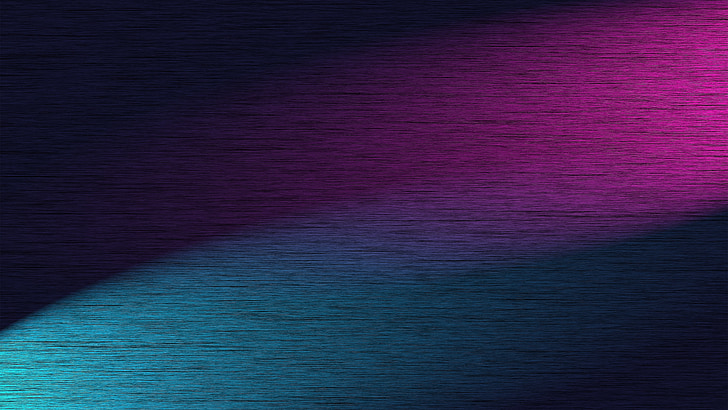Ever felt like your computer's playing hide-and-seek with crucial files? 🕵️♂️ That moment when you need to tweak a system setting but can't find the damn configuration file - even though you know it's there. We've all been there: sweating over Ctrl+F combinations, terrified one wrong click might trigger the digital apocalypse. This guide is your flashlight in the dark Windows/Mac labyrinth, revealing hidden system treasures without the 'Oops-I-broke-my-OS' panic.

Why Your Computer Hides Files (And When to Go Hunting)
Your operating system plays digital curator, hiding system files like priceless artifacts behind velvet ropes. This isn't some conspiracy - it's calculated protection. Modern systems conceal critical components because:
- Survival instinct: That innocent-looking desktop.ini file? Mess with it and watch your folder views implode. Hidden files often control core functionalities.
- User sanity defense: Imagine 200 system DLLs cluttering your Documents folder. The average user doesn't need to see certificate stores or Windows' registry hives.
- Security theater: Some files (like macOS's rootless system volumes) stay hidden to prevent malware from even knowing where to attack.
But there are valid reasons to don your digital archaeologist hat:
- Troubleshooting ghosts: When apps crash without logs or settings mysteriously reset, hidden preference files (like Mac's ~/Library plists) often hold clues.
- Customization cravings: Want to tweak VS Code's electron.js for that perfect theme? Hidden config folders await your creative vandalism.
- Forensic curiosity: That 'thumbs.db' you found? It's Windows' secret gallery of every image preview you've ever seen - useful for recovering deleted graphics.
Proceed when system alerts point to missing DLLs, when uninstalled apps leave phantom files, or when you need to migrate deeply buried settings. Tools like SeekFile become essential here - its natural language search cuts through file obscurity without requiring terminal wizardry. Remember: Peeking behind the curtain is fine; rewriting the play mid-performance rarely ends well.
Step-by-Step: Safe Methods to Reveal Hidden System Files
Windows: The Safe Peek Method
Right-click Start > File Explorer > View tab → Show/Hide group. Check 'Hidden items' for basic visibility. For nuclear-level access:
Win + R → control folders → View tab → Uncheck 'Hide protected operating system files'. Watch as desktop.ini files and registry backups materialize like digital ghosts.
macOS: Finder's X-Ray Vision
Open Finder → Command + Shift + . to toggle hidden dotfiles. For system-level secrets:
- In Terminal:
chflags nohidden ~/Library/ - Drag Library folder to Favorites for permanent access
The system will gasp but comply - like catching your butler reorganizing your sock drawer.
Terminal Tactics (Handle With Care)
Windows PowerShell:
Get-ChildItem -Force -Path C:\ -Hidden -Recurse -ErrorAction SilentlyContinue
macOS Terminal:
defaults write com.apple.finder AppleShowAllFiles TRUE followed by killall Finder
These commands give X-ray vision to your file system - exciting but potentially retina-burning.
The Smart Shortcut: SeekFile's Safe Search
Why play hide-and-seek when you can:
- Type 'Show me all .dll files modified last week'
- Filter by 'System Files' category
- Bookmark sensitive locations without actually exposing them
SeekFile acts as a diplomatic translator between your curiosity and the OS's security protocols - viewing system file metadata without the risks of full exposure. Its SHA-256 verification ensures you never accidentally alter protected files while searching.
Remember: With great visibility comes great responsibility. Always:
- Create restore points before modifying hidden files
- Copy instead of moving system files
- Use 'Read Only' mode when browsing sensitive directories
The safest explorers are those who leave digital breadcrumbs - version-controlled changes and frequent backups let you venture deeper into the file jungle.
Top 3 Third-Party Tools That Won't Get You Fired
1. Everything by Void Tools - The Speed Demon
This Windows-only legend indexes millions of files in seconds using NTFS journal monitoring. Type 'ext:cfg modified:today' to instantly find today's modified config files. Its secret sauce? Raw speed without system modification - searches feel like your SSD gained telepathy. Perfect for IT teams needing quick audits without registry edits.
2. GrandPerspective (macOS) - The Storage Therapist
Visualize hidden system caches as colorful blocks in this open-source tool. That mysterious 'Other' storage category? GrandPerspective reveals it's actually 12GB of hidden GarageBand loops and Final Cut Pro render files. Safe for corporate environments - it only maps storage without altering files, like a non-invasive MRI for your Mac.
3. SeekFile - The Multilingual File Whisperer
This cross-platform maestro understands queries like 'Find PowerPoint drafts I forgot to save last Thursday' across Windows, Mac, and mobile. Unlike traditional tools, SeekFile preserves OS file protections while searching - it's like having security clearance to view classified documents without clearance paperwork. Bonus: Its automatic file tagging turns messy Downloads folders into searchable museums of your digital history.
Why These Won't Endanger Your Employment
All three tools share crucial safety features:
- Read-only modes by default
- No requirement for admin privileges
- Activity logs for compliance checks
- Zero phoning home with your data
SeekFile particularly shines in team environments with its collaboration features - multiple users can search networked drives simultaneously without exposing hidden system files to accidental modification. Pro tip: Combine these tools with version control systems like Git LFS for bulletproof file management workflows.
For ultimate safety, set tools to 'Snapshot Mode' where available - SeekFile's version creates temporary indexes instead of live system queries. This prevents accidental overwrites of critical files while still letting you uncover that missing DLL from last quarter's project.
Common Mistakes That Turn File Search Into Disaster
The 'Everything Is Mine' Fallacy
Right-clicking 'Delete All' in search results containing 'temp' might vaporize critical Windows profile .tmp files. One graphic designer accidentally nuked Photoshop scratch disks this way, forcing a 12-hour system restore. Always:
- Sort results by 'Last Accessed' date before mass deletions
- Use SeekFile's Safe Delete Mode that quarantines system-related files
- Remember: The recycle bin doesn't protect files deleted via admin commands
Permission Pandemonium
Changing a file's 'Hidden' attribute via Command Prompt might seem clever until macOS flags it as suspicious and quarantines your entire project folder. Better to:
- Use attrib commands only on file copies
- Let tools like SeekFile handle attribute changes through protected APIs
- Check file ownership first with 'icacls' (Windows) or 'ls -l' (macOS)
The Path to Darkness
Ever tried moving sys32.dll to your Desktop for 'easier access'? Windows Update will treat this like organ transplant rejection. File paths matter because:
- Some apps hardcode locations (looking at you, Java)
- Windows stores 260-character path limits in registry entries
- macOS uses symlinks that break when original files move
Solution: Use Junction Link Magic or SeekFile's Virtual Relocation to create safe pointers instead of moving files.
Backup Blindness
That 'I'm just viewing files' confidence disappears when your elbow hits the keyboard while browsing C:\Windows. Always:
- Enable System Restore before searches (Windows)
- Create Time Machine snapshots (macOS)
- Use SeekFile's Auto-Backup feature that snapshots altered files
Pro tip: Cloud sync ≠ backup - deleted files might propagate across devices.
Extension Exorcism
Renaming .dll to .old 'for safety' can crash services expecting specific filenames. A hospital IT staff once renamed firewall .cfg files, triggering network downtime during surgery prep. Handle extensions by:
- Using versioning instead (file.dll → file_v1.dll)
- Employing SeekFile's Extension Guard that blocks risky renames
- Checking file dependencies via 'Open Files' in Resource Monitor (Windows)
Recovering from disasters? SeekFile's Deep Scan can find shadow copies of deleted system files even after recycle bin purges. Its File Hospital feature analyzes damaged system files against known good hashes - the digital equivalent of checking a DNA database before organ transplants.